Step 1.
Go to Settings > Accounts & Passwords > Add Account > Other > Add Mail Account and fill in your Name, Email Address & Password.
Add a description for the account on your iPhone. Click Next.
Step 2.
Select IMAP tab. Enter the following information:
INCOMING MAIL SERVER
Host Name: sgp.macmediasg.com
User Name: you@yourdomain.com
Password: yourpassword
OUTGOING MAIL SERVER
Host Name: sgp.macmediasg.com
User Name: you@yourdomain.com
Password: yourpassword
Step 3.
Click Next.
Wait a while whilst it checks your credentials on the server.
Click Save.
Your account is now setup via an encrypted connection to our mail server, and you are ready to go!
